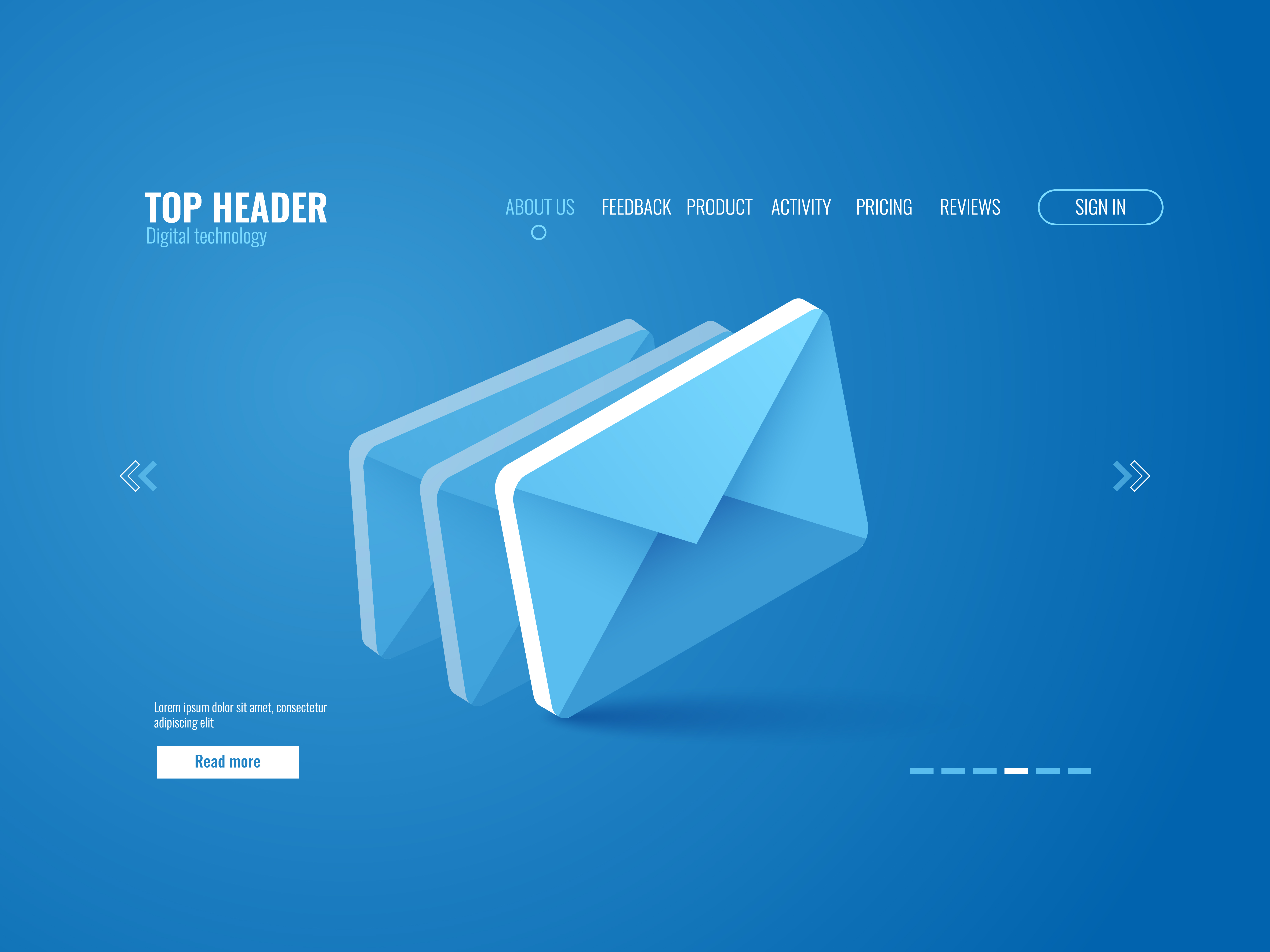Understanding DKIM Selectors: A Comprehensive Guide
DKIM selectors might sound technical, but they’re simpler than you think. In this guide, I’ll walk you through what they are, how they work, and why they’re crucial for email security. Let’s unravel the mystery and make your emails safer, step by step.
As email security becomes increasingly critical in today’s digital landscape, ensuring the authenticity and integrity of your emails is paramount. Among the many tools designed to safeguard email communications, DomainKeys Identified Mail (DKIM) stands out as a powerful authentication method. DKIM helps email receivers verify that an email claiming to come from a specific domain was indeed authorized by the owner of that domain, and that its content remained unchanged during transit. At the core of DKIM’s functionality lies the concept of DKIM selectors—a key component that enables the smooth operation of this security mechanism.
## **DKIM Overview**
DomainKeys Identified Mail (DKIM) is an **email authentication** method that ensures the authenticity of emails sent from your domain. It accomplishes this by attaching a cryptographic signature to the email’s header, which can be verified by the recipient’s email server. This cryptographic signature is generated using a private key known only to the sender’s domain, and it is verified using a corresponding public key that is published in the sender’s DNS records.
The primary goal of DKIM is to prevent email spoofing—a common tactic used in phishing attacks where a malicious actor sends an email that appears to originate from a legitimate source. By using DKIM, organizations can protect their brand reputation and **enhance the trustworthiness of their email communications.**
## **The Mechanics of DKIM**
**Digital Signature Creation:** When an email is sent from your domain, the originating email server generates a unique digital signature. This signature is based on specific parts of the email, including its headers and body, ensuring that any alteration of the email during transit can be detected. The signature is created using a private key that is securely stored and known only to the sender’s domain.
**Adding the Signature:** Once the digital signature is generated, it is added to the email as a DKIM-Signature header. This header contains several key elements, including:
**v=1:** The version of DKIM being used.
**a=rsa-sha256:** The algorithm used to create the signature.
**d=example.com:** The domain that is responsible for the email.
**s=selector:** The DKIM selector that identifies the specific public key used for verification.
**b=signature:** The actual digital signature itself.
**Email Transmission and Reception:** After the email is sent, it travels through the internet to reach the recipient’s email server. Along the way, it may pass through several intermediary servers. Each of these servers can inspect the DKIM signature if they are configured to do so. This is a common scenario for organizations that relay emails through multiple services, such as third-party security gateways or forwarding rules.
**Verification Process:** Upon receiving the email, the recipient’s server extracts the DKIM-Signature header and performs a DNS query to look up the public key published in the sender’s DNS records under the specific DKIM selector. This public key is then used to verify the digital signature that was added to the email. If the signature matches the email’s content, it confirms that the email was indeed sent by the domain specified in the DKIM signature and that its content was not altered during transit.
**Authentication Check:** To fully validate the email’s authenticity, the recipient’s server checks if the signing domain specified in the DKIM-Signature header matches the domain in the “From” header of the email. This alignment is crucial because it ensures that the entity claiming responsibility for the email is the same as the one indicated in the “From” address. Without this match, the DKIM signature may still verify the email’s integrity, but it would not affirm the sender’s legitimacy, potentially allowing bad actors to spoof the “From” header.
## **What Are DKIM Selectors?**
DKIM selectors play a pivotal role in the DKIM authentication process. A DKIM selector is a label that allows the receiving email server to locate and validate the sender’s public key. Selectors are essential because they enable a single domain to use multiple DKIM keys simultaneously. This is particularly useful for organizations that send emails from various servers or services, as it allows each service to sign emails with its own unique DKIM key.
For example, a company might use different email services for marketing campaigns, customer support, and internal communications. By assigning a unique DKIM selector to each service, the organization can ensure that emails sent from each platform are signed with the appropriate DKIM key, while maintaining a clear and organized DNS record structure.
## **How to Find Your DKIM Selector**
Locating your DKIM selector is a straightforward process that involves inspecting the headers of an email sent from your domain. The DKIM selector is specified in the DKIM-Signature header and is identified by the “s=” tag. Here’s how you can find your DKIM selector in two of the most popular email clients—Gmail and Outlook.
## **Finding Your DKIM Selector in Gmail**
**Open the email:** Start by opening the email in question within your Gmail account.
**Access the Menu:** Click on the three vertical dots located in the top-right corner of the email window to open the menu.
**Show Original:** Select “Show original” from the dropdown menu. This will open a new tab or window displaying the full headers and original message.
**Locate the DKIM-Signature**: Use the search function (Ctrl+F or Cmd+F) to find the “DKIM-Signature” section within the headers. Look for the “s=” tag, which will display your DKIM selector.
## **Finding Your DKIM Selector in Outlook**
**Open the email:** Double-click the email to open it in a new window.
**Access Properties:** Navigate to the “File” menu and select “Properties.” This will open the Properties window.
**Locate Internet Headers:** Under the “Internet headers” section, you’ll find the email’s headers. Scroll through these headers to find the “DKIM-Signature” line.
**Identify the Selector:** Similar to Gmail, look for the “s=” tag within the DKIM-Signature header to identify your DKIM selector.
**Sample DKIM Signature Header**
To illustrate, let’s consider a fictitious example where you’ve sent an email from example.com. You might find a DKIM-Signature header that looks something like this:
DKIM-Signature: v=1; a=rsa-sha256; d=example.com; s=dkim1; c=relaxed/relaxed; b=…
**In this example:**
d=example.com specifies the domain responsible for the email.
s=dkim1 is the DKIM selector.
b=… represents the digital signature.
The selector “dkim1” indicates where in the DNS records of example.com the public key can be found, specifically in a record at dkim1._domainkey.example.com.
**Next Steps: Verifying Your DKIM Records**
Once you’ve identified your DKIM selector, you can use it to **verify your DKIM records** and analyze its usage in your DMARC data. This verification ensures that your public key is correctly published in your DNS and is accessible for email verification purposes. You can also use tools like the **DKIM Inspector** or DKIM validator to check that your public key record is correctly formatted and published in your DNS.
## **Third-Party Providers and DKIM Signing: TXT vs. CNAME Records**
When integrating DKIM signing through a third-party email service provider, such as Microsoft Exchange Online or Salesforce.com, the provider may require you to add either a TXT record or a CNAME record to your domain’s DNS settings. This addition is crucial for verifying the emails sent on behalf of your domain using the provider’s DKIM signature.
## **TXT Records for DKIM**
A TXT record is used to directly store the DKIM public key in your domain’s DNS. It allows email servers receiving your messages to find and use this public key to verify the DKIM signature of emails sent from your domain.
**Example:**
Suppose your third-party provider gives you a TXT record for DKIM. It might look something like this:
dkim1._domainkey.example.com. IN TXT “v=DKIM1; h=sha256; k=rsa; p=MIGfMA0GCSqGSIb3DQEBAQUAA4GNADCBiQKBgQD…”
In this example, “dkim1” is the DKIM selector, and the “p=” part contains the public key.
## **CNAME Records for DKIM**
Some providers use a CNAME record to reference a DKIM public key hosted on their infrastructure. This approach allows the provider to rotate DKIM keys without requiring changes to the client’s DNS. It effectively delegates the lookup for the DKIM key to the provider’s domain.
## **Example:**
If your provider recommends using a CNAME record, it might look like this:
dkim1._domainkey.example.com. IN
## **DKIM Overview**
DomainKeys Identified Mail (DKIM) is an **email authentication** method that ensures the authenticity of emails sent from your domain. It accomplishes this by attaching a cryptographic signature to the email’s header, which can be verified by the recipient’s email server. This cryptographic signature is generated using a private key known only to the sender’s domain, and it is verified using a corresponding public key that is published in the sender’s DNS records.
The primary goal of DKIM is to prevent email spoofing—a common tactic used in phishing attacks where a malicious actor sends an email that appears to originate from a legitimate source. By using DKIM, organizations can protect their brand reputation and **enhance the trustworthiness of their email communications.**
## **The Mechanics of DKIM**
**Digital Signature Creation:** When an email is sent from your domain, the originating email server generates a unique digital signature. This signature is based on specific parts of the email, including its headers and body, ensuring that any alteration of the email during transit can be detected. The signature is created using a private key that is securely stored and known only to the sender’s domain.
**Adding the Signature:** Once the digital signature is generated, it is added to the email as a DKIM-Signature header. This header contains several key elements, including:
**v=1:** The version of DKIM being used.
**a=rsa-sha256:** The algorithm used to create the signature.
**d=example.com:** The domain that is responsible for the email.
**s=selector:** The DKIM selector that identifies the specific public key used for verification.
**b=signature:** The actual digital signature itself.
**Email Transmission and Reception:** After the email is sent, it travels through the internet to reach the recipient’s email server. Along the way, it may pass through several intermediary servers. Each of these servers can inspect the DKIM signature if they are configured to do so. This is a common scenario for organizations that relay emails through multiple services, such as third-party security gateways or forwarding rules.
**Verification Process:** Upon receiving the email, the recipient’s server extracts the DKIM-Signature header and performs a DNS query to look up the public key published in the sender’s DNS records under the specific DKIM selector. This public key is then used to verify the digital signature that was added to the email. If the signature matches the email’s content, it confirms that the email was indeed sent by the domain specified in the DKIM signature and that its content was not altered during transit.
**Authentication Check:** To fully validate the email’s authenticity, the recipient’s server checks if the signing domain specified in the DKIM-Signature header matches the domain in the “From” header of the email. This alignment is crucial because it ensures that the entity claiming responsibility for the email is the same as the one indicated in the “From” address. Without this match, the DKIM signature may still verify the email’s integrity, but it would not affirm the sender’s legitimacy, potentially allowing bad actors to spoof the “From” header.
## **What Are DKIM Selectors?**
DKIM selectors play a pivotal role in the DKIM authentication process. A DKIM selector is a label that allows the receiving email server to locate and validate the sender’s public key. Selectors are essential because they enable a single domain to use multiple DKIM keys simultaneously. This is particularly useful for organizations that send emails from various servers or services, as it allows each service to sign emails with its own unique DKIM key.
For example, a company might use different email services for marketing campaigns, customer support, and internal communications. By assigning a unique DKIM selector to each service, the organization can ensure that emails sent from each platform are signed with the appropriate DKIM key, while maintaining a clear and organized DNS record structure.
## **How to Find Your DKIM Selector**
Locating your DKIM selector is a straightforward process that involves inspecting the headers of an email sent from your domain. The DKIM selector is specified in the DKIM-Signature header and is identified by the “s=” tag. Here’s how you can find your DKIM selector in two of the most popular email clients—Gmail and Outlook.
## **Finding Your DKIM Selector in Gmail**
**Open the email:** Start by opening the email in question within your Gmail account.
**Access the Menu:** Click on the three vertical dots located in the top-right corner of the email window to open the menu.
**Show Original:** Select “Show original” from the dropdown menu. This will open a new tab or window displaying the full headers and original message.
**Locate the DKIM-Signature**: Use the search function (Ctrl+F or Cmd+F) to find the “DKIM-Signature” section within the headers. Look for the “s=” tag, which will display your DKIM selector.
## **Finding Your DKIM Selector in Outlook**
**Open the email:** Double-click the email to open it in a new window.
**Access Properties:** Navigate to the “File” menu and select “Properties.” This will open the Properties window.
**Locate Internet Headers:** Under the “Internet headers” section, you’ll find the email’s headers. Scroll through these headers to find the “DKIM-Signature” line.
**Identify the Selector:** Similar to Gmail, look for the “s=” tag within the DKIM-Signature header to identify your DKIM selector.
**Sample DKIM Signature Header**
To illustrate, let’s consider a fictitious example where you’ve sent an email from example.com. You might find a DKIM-Signature header that looks something like this:
DKIM-Signature: v=1; a=rsa-sha256; d=example.com; s=dkim1; c=relaxed/relaxed; b=…
**In this example:**
d=example.com specifies the domain responsible for the email.
s=dkim1 is the DKIM selector.
b=… represents the digital signature.
The selector “dkim1” indicates where in the DNS records of example.com the public key can be found, specifically in a record at dkim1._domainkey.example.com.
**Next Steps: Verifying Your DKIM Records**
Once you’ve identified your DKIM selector, you can use it to **verify your DKIM records** and analyze its usage in your DMARC data. This verification ensures that your public key is correctly published in your DNS and is accessible for email verification purposes. You can also use tools like the **DKIM Inspector** or DKIM validator to check that your public key record is correctly formatted and published in your DNS.
## **Third-Party Providers and DKIM Signing: TXT vs. CNAME Records**
When integrating DKIM signing through a third-party email service provider, such as Microsoft Exchange Online or Salesforce.com, the provider may require you to add either a TXT record or a CNAME record to your domain’s DNS settings. This addition is crucial for verifying the emails sent on behalf of your domain using the provider’s DKIM signature.
## **TXT Records for DKIM**
A TXT record is used to directly store the DKIM public key in your domain’s DNS. It allows email servers receiving your messages to find and use this public key to verify the DKIM signature of emails sent from your domain.
**Example:**
Suppose your third-party provider gives you a TXT record for DKIM. It might look something like this:
dkim1._domainkey.example.com. IN TXT “v=DKIM1; h=sha256; k=rsa; p=MIGfMA0GCSqGSIb3DQEBAQUAA4GNADCBiQKBgQD…”
In this example, “dkim1” is the DKIM selector, and the “p=” part contains the public key.
## **CNAME Records for DKIM**
Some providers use a CNAME record to reference a DKIM public key hosted on their infrastructure. This approach allows the provider to rotate DKIM keys without requiring changes to the client’s DNS. It effectively delegates the lookup for the DKIM key to the provider’s domain.
## **Example:**
If your provider recommends using a CNAME record, it might look like this:
dkim1._domainkey.example.com. IN